Data Policy Settings
Data policy settings
The set of options displayed under this option are related to the security text/policy settings that your participants need to be aware of before completing the survey.
The following panel allows you to add your own survey policy text, which, if enabled, must be accepted by your survey participants in order to complete the survey.
The different Data policy settings are located under the Settings tab -> Survey menu.
Data policy settings options
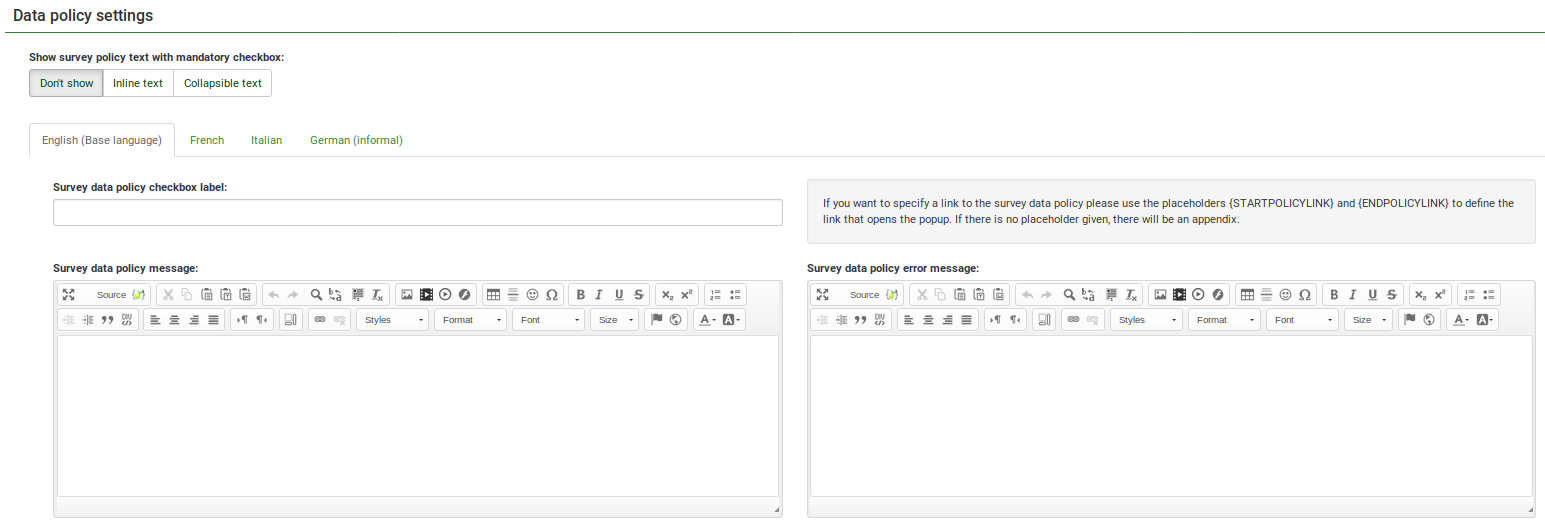
a
The following panel allows you to add your own survey policy text, which, if enabled, must be accepted by your survey participants in order to complete the survey.
The different Data policy settings are located under the Settings tab -> Survey menu.
Data policy settings options
The following options can be edited from the Data policy settings panel:
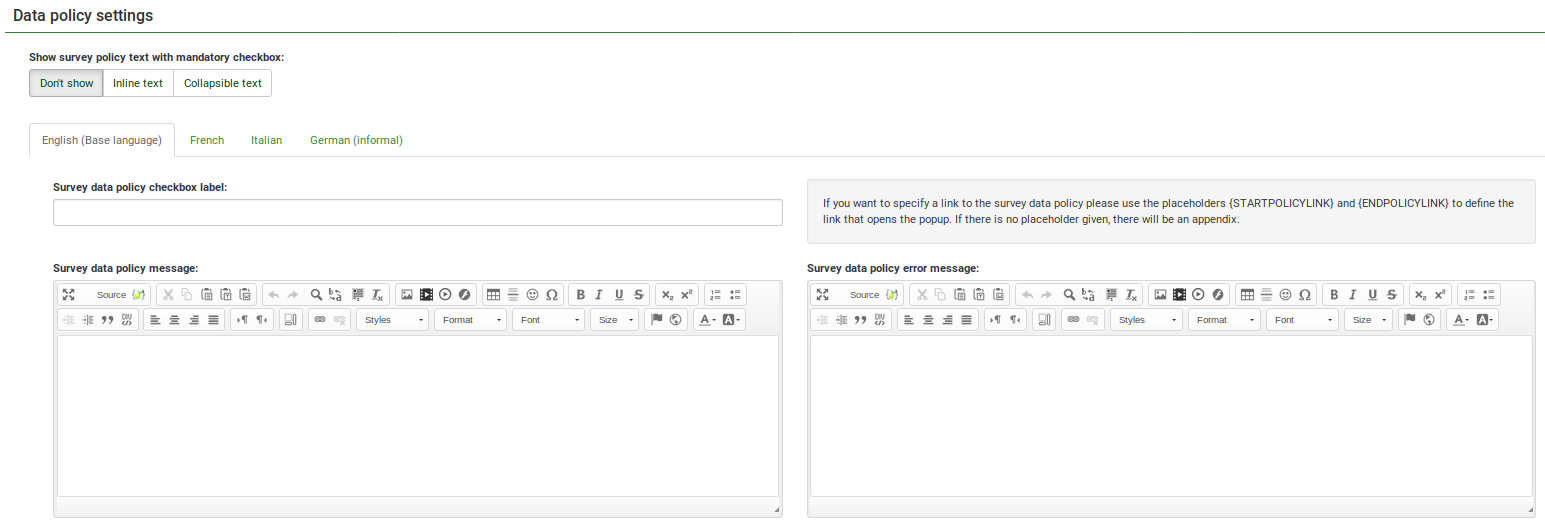
a
- Show survey policy text with mandatory checkbox: If enabled, a policy notice (e.g., regarding the protection of personal data) will be displayed on the welcome page to the survey participants. The following options are available:
- Don't show: If chosen, no policy notice will be displayed to your survey participants.
- Show as text: If enabled, the whole data security/policy text will be displayed after the welcome message. The checkbox will be displayed at the bottom of the text.
- Collapsible text: If enabled, only the checkbox text will be displayed. To access the full policy/data security text, the survey participants will have to click the Show policy button located under the checkbox text.
- Survey data policy checkbox label: Fill in the following box to add the text you wish to be displayed next to the checkbox that needs to be ticked by your participants to complete the survey. If empty, the default text is: "To continue please first accept our survey data policy".
- Survey data policy message: Fill in the textbox to add all information related to your survey data policy (e.g., where the data is stored, for how long, and so on).
- Survey data policy error message: In the case a participant forgets to tick the survey data policy checkbox, the message from this textbox will be displayed on the screen.
If you want to specify a link to the survey data policy, set "Show survey policy text with mandatory checkbox" to "Collapsible text" and use the placeholders {STARTPOLICYLINK} and {ENDPOLICYLINK} in the "Survey data policy checkbox label" field to define the link that opens the policy popup. If there is no placeholder given, there will be an appendix.
Note: If questions are displayed all on one page, the Survey data policy checkbox is not shown and the survey is displayed.
Related Articles
Overview - SETTINGS
Overview - SETTINGS Survey settings and Survey menu are located under the Settings tab. Survey settings The items under Survey settings allow users to edit different survey-related settings. The following are the Survey settings. Click each of the ...Overview - Survey settings
Introduction The survey settings menu permits users to edit different survey-related settings. The following survey settings are available by default: Overview General settings Text elements Data policy settings Theme options Presentation Participant ...Notifications & Data
Notifications & data To save response-related details to the responses tables, access this panel. You can save the referrer URL, IP address, timings, etc. that can help you produce more in-depth analyses. LimeSurvey allows you to use the tracking ID ...Participant Settings
Participant settings From this menu you can edit survey participants table settings. For example, you can choose to anonymize all the responses you get from a survey or allow public survey registration. For a complete description of the options, ...General Settings
General Survey Settings The general settings of a survey allow the user to edit basic survey information such as the survey owner, administrator's email, and the template used in the survey. From the Settings tab, under Survey settings, select ...