How do I free my used storage?
If you delete responses and surveys, the space occupied by those items will be freed. If you want to keep the uploaded files, please observe that they will not be included in an exported survey archive file (*.lsa)!
You must manually go to response browsing and select files you want to download. See screenshot below.
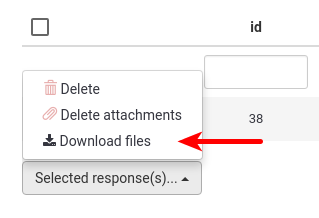
When you've saved all the files you want to keep, you can start to remove files. Uploaded files will be deleted together with a response, but it's also possible to delete the files without deleting the response by clicking on the button with the red paper clip.
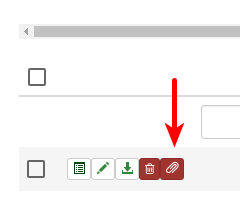
To delete multiple files at once, check the responses which files you want to delete and then click the red paper clip icon in the massive action menu.
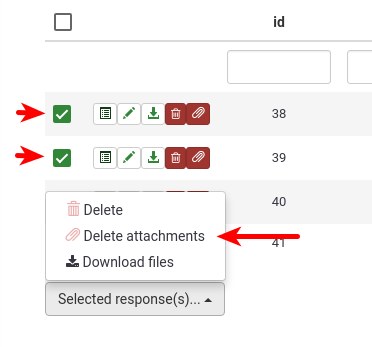
Templates and label sets are deleted in the template editor and label sets manager, respectively.
After you have deleted data, go to global settings, the storage tab, and click on "Calculate storage" to update your storage counter.
Related Articles
Where can I see what storage space is used?
Storage is found under the Global settings tab: Configuration -> Global -> Storage Click "Calculate storage" and the page will show how much space your surveys, templates and labels are using:What is "storage reminder percentage"?
Storage reminder percentage is a setting in your account profile. This setting controls when your storage alert e-mail will be sent out. For example, if you enter the value 10 (10%, default value) and have 100 MB total storage (Basic package), when ...What happens when my storage exceeds the storage limit?
When your storage exceeds the allowed limit of your subscription package, all surveys which contain upload question types will be blocked. Also you will not be able to upload files for your survey content anymore. To unlock these surveys/unblock the ...What is the meaning of "Storage used" in the LimeSurvey header bar?
In the top-right corner of the admin interface you can see how much storage you are using and how much your maximum storage limit is. Every file you or your participants upload to the installation (like pictures, documents or possibly videos) is ...I've deleted storage data but my survey is still locked. What do I do?
After you have deleted data, you can go to Global settings , select the Storage tab, and click "Calculate storage" to update your storage counter. Wait a few seconds and reload the page to see the new storage count.