Import a Survey
Import a survey
LimeSurvey allows you to import surveys from existing
.lss
If you wish to import a survey, you can do that from the "Create, import, or copy survey" screen.
To get there, click the Create, import, or copy a survey button and then on the Import tab. Next, click on browse to choose the file you wish to import, and then on the Import survey button.
The import process reads the following formats:
- .LSS files (XML-format created by LimeSurvey 1.90 or later);
- .LSA files (Survey archive which may include also token, responses and timings - available since LimeSurvey 2.0);
- .TXT files (Text-format created by Excel - available since LimeSurvey 2.0);
The import function "intelligently" re-numbers the survey, groups,
questions, answers, and condition IDs so that they all match each other.
No existing survey is going to be overwritten during the import
process.
By default, the resource links and expression fields are also
imported. Basically, the more advanced type of questions are going to be
also imported along questions that include complex branching,
assessments, validation, and tailoring.
Once the import process is completed, a survey structure import
summary will be displayed, showing whether it was successful or not:
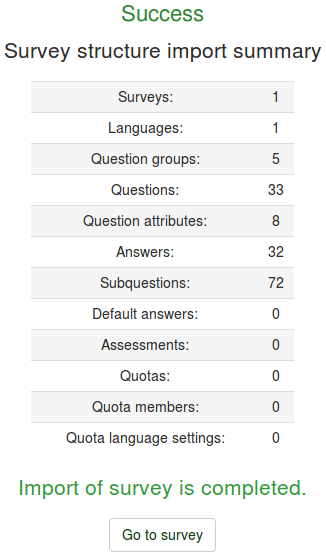
Related Articles
Create a Survey
General A survey includes, via different interconnected databases: languages, questions, question groups, question attributes, sub-questions, answers, default answers, assessments, and quota settings. Create a survey There are 3 ways to reach the ...Overview - Survey List
Overview - Survey list Surveys are created and edited in Survey Settings and Survey Structure tab. From the Survey List page you can get in the survey builder by by creating a survey or clicking on a survey from the Survey List. 1. Create new survey: ...Overview - Survey Groups
Survey groups Note: Groups are a great way to organize your surveys by placing them into categories. This allows an administration user to create a survey group. By default the user is the owner of the group. The owner has all permissions for the ...Create a Survey Group
Create a Survey Group Survey groups in LimeSurvey help you organize multiple surveys into logical categories — such as by department, campaign, or topic. This is especially useful for teams managing many surveys at once. This allows an administration ...Delete a Survey Group
Delete a Survey Group Steps to Delete a Survey Group Click on "Surveys" from the top navigation menu. Navigate to the “Survey group” tab. Locate the survey group you want to delete. Click the three dots at the end. Confirmation Prompt: LimeSurvey ...