Plugin Manager
General
LimeSurvey has been supporting plugins since version 2.05. Some plugins are supported by the LimeSurvey GmbH team and and some plugins are supported by others, outside the LimeSurvey team.
Core plugins
To access the current available plugins that come with your LimeSurvey installation, click Configuration, and select Plugins.
The following panel will be displayed:
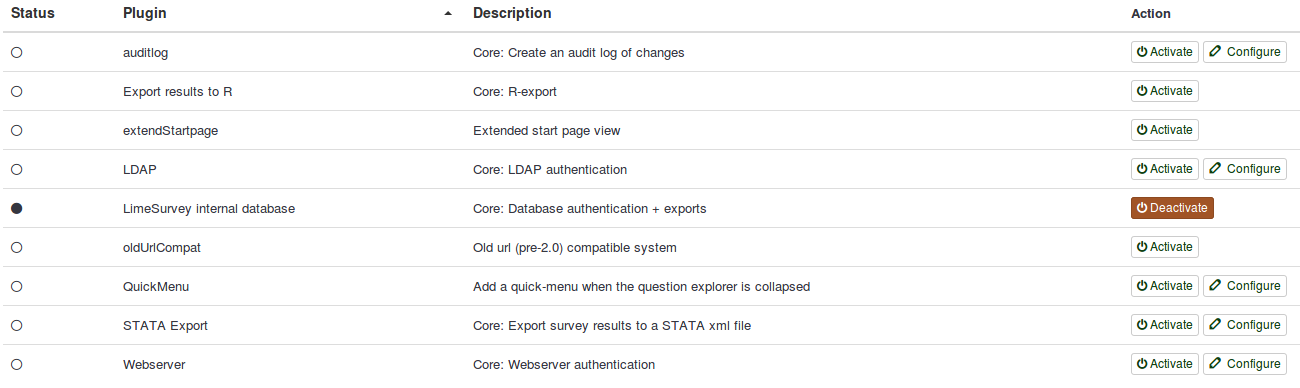
LimeSurvey GmbH supports at the moment the following plugins:
- Auditlog
- export results to R
- ExtendStartpage
- LDAP
- LimeSurvey internal database
- OldUrlCompat
- STATA Export
- Webserver
Auditlog
The Auditlog plugin creates a log of administration events in a specific table called <DB prefix>auditlog_log.
Export results to R
If enabled, you will be able to export your survey results to R.
ExtendStartpage
If activated, the pages will be displayed in the "wide" mode - the white margins will be reduced in size.
LDAP
By activating this plugin, you can perform basic authentication against an LDAP server. Make sure your PHP configuration has LDAP support enabled.
Enabling and configuring settings for plugin AuthLDAP v2.05+:
- Enable LDAP in PHP.INI.
- Verify that phpinfo.php shows that LDAP is enabled.
- The location of LimeSurvey's built-in phpinfo.php is: Configuration -- Settings -- Global Settings -- Overview. Then, below the table, you will have a link for "Show PHPInfo".
- Go to LimeSurvey Plugin Manager.
- Configure LDAP plugin.
LimeSurvey internal database
This plugin is activated by default and cannot be disabled. It uses the built-in LimeSurvey database. It is a fall-back mechanism so that you can always login to the installation when needed.
OldUrlCompat
Old url (pre-2.0) compatible system.
STATA export
Activate it if you wish to export your survey results to a STATA .xml file.
Hit the Configure button to choose whether you want the .xml file be compatible with Stata 8 - State 12, or with State 13 or later.
Webserver
This plugin leaves authentication to the webserver and reads the result from a configurable server setting. This method has been around for a while, and was configured from config.php. If you used this authentication, you should enable the plugin in the plugins menu and move your configuration from config.php to the plugin's settings.
FAQs
How can I run third-party plugins?
There are three possibilities to run third-party plugins:
- install LimeSurvey CE (Community Edition) on your own server - unlimited freedom to run any third-party plugin;
- contact our official partners and check whether they support and maintain third-party plugins you wish to use;
- if you are a LimeSurvey Pro customer and wish to install third-party plugins, you have to become corporate customer. For more details about the corporate package, write us via our support page
The corporate package was created for our customers who wish to use personalized professional packages (e.g., extra storage space, extra alias domains, third-party app plugins, and so on). Do not hesitate to contact us if you wish to find out more about this service and how we can personalize it for you.
How can I install a third-party plugins?
The standard procedure is to download the .zip file of the plugin, and extract it into the plugins folder of your LimeSurvey installation. Once done, it should be displayed in the Plugin Manager panel.
Please note that certain third-party apps may require additional steps for a correct configuration. For further information, message the developer of the respective plugin.
Related Articles
Global Settings
General To access global settings options: Configuration -> Settings -> Global settings The global settings can only be changed by those administration users with the Settings and Plugin permission. It can be used to adjust certain settings of ...Menu Configuration
General To create a new menu or add new menu entries to a preexisting menu: Configuration -> Settings -> Survey Menu You can change the existing survey menus or create a special survey menu for a certain user groups. You can also add new menu entries ...Manage User Groups
General The User groups functionality was added so that group administration users could be put into different groups. There are no real permissions bound to a group. Groups serve more as a macro or textual convenience to work with groups of ...